• First Step. Once you have choose what you want to ScreenShot press the key "PRINT SCREEN" or "PRTSCN" it depends how is written on your keyboard.
• Now open your PAINT program and PASTE the image. Wait I have no idea how to paste a image? No worries simply click CONTROL + V or find the icon that says paste. The paste icon always look like a small notebook, something like this:
• Do you see the image? But wait we gotta clean the borders, nobody want to see all your tabs and open windows, you can:
1. Select the ERASER option and start cleaning all the corners that you do not wish to have.
2. or you choose the SELECT option if you want to delete bigger pieces of the screenshot.
• Once you have clean everything. SAVE the work as a JPEG picture. Ok, we have the picture but how am i gonna added to Tumblr?
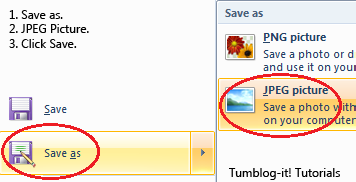
Just click on the Photo Option from your Tumblr Dashboard and Choose the File of the image. Tumblr allows you to add text if you want on the post also.
 |
| [You can use Tumblr to add the screenshot on your blog] |
 |
| [choose the file and you're done!] |
• Now just click Create Post and you have the screenshot on your Tumblr Blog!

