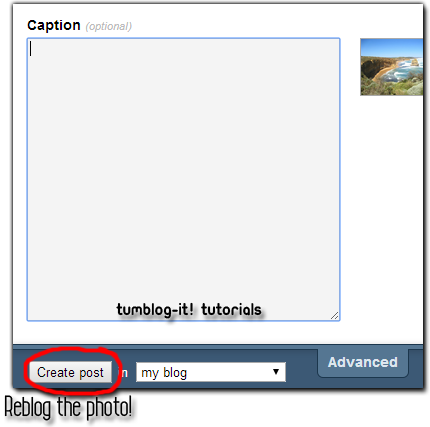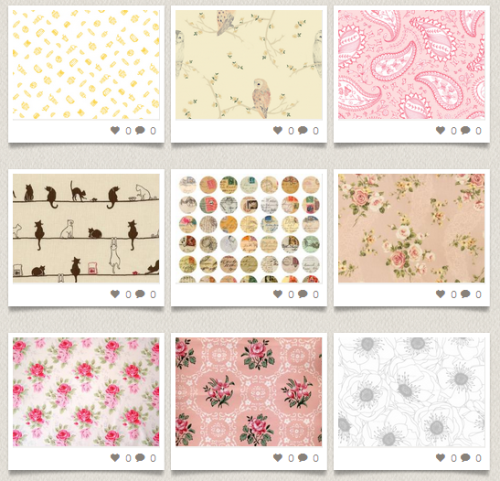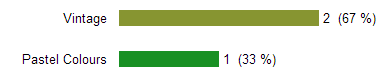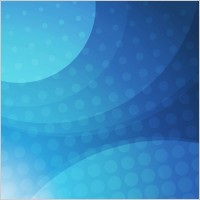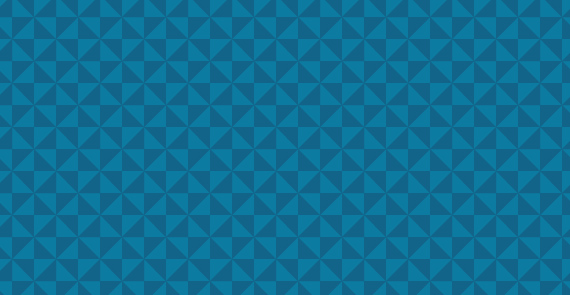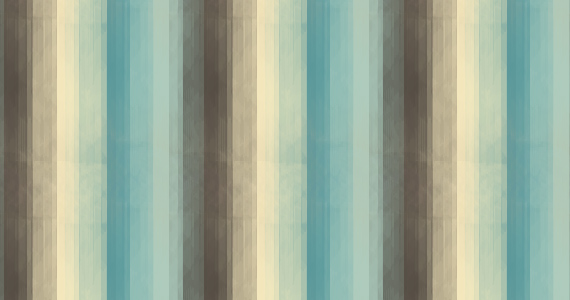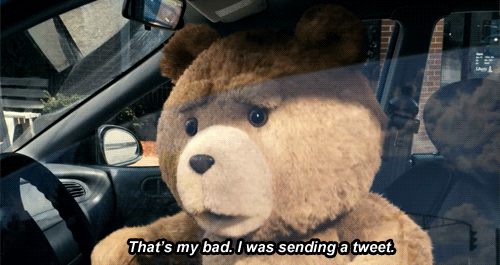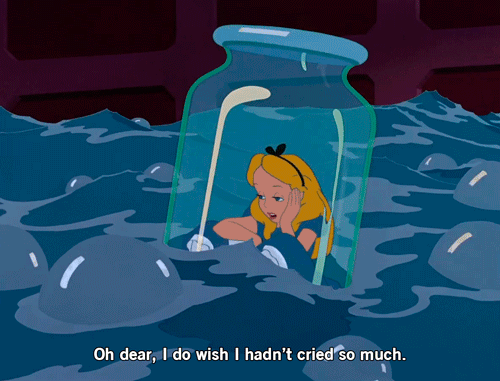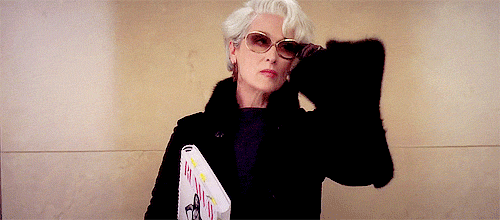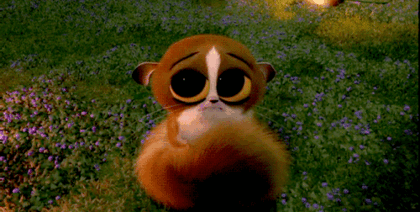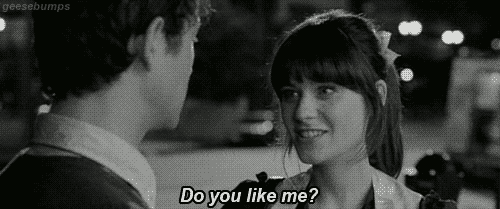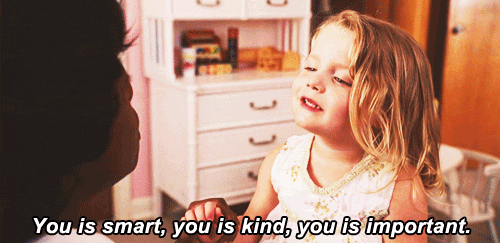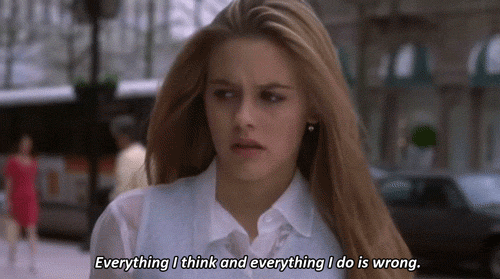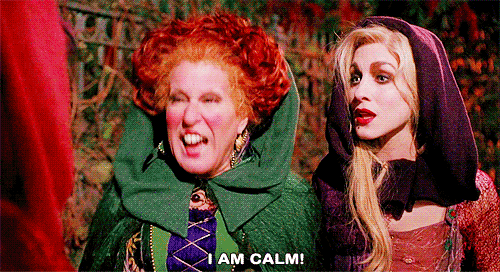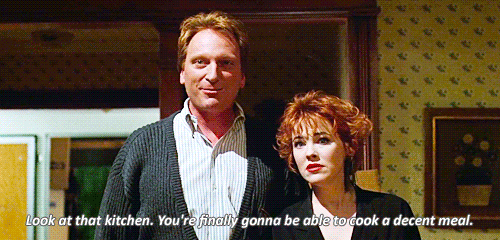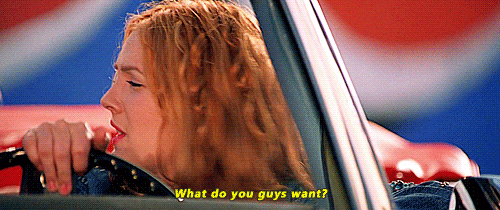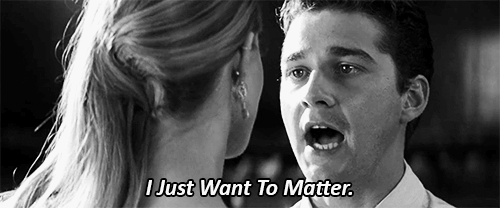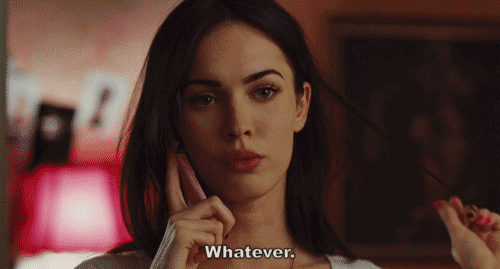What's We ♥ it?
We ♥ it, is a website that allows you to collect your favourite images and share it with everyone (and is free)! including Tumblr. This website have become one of the best photo-search tool for many bloggers, and here's why, let me teach you "How to Re-blog from We ♥ it!"
1. FIRST you must know that:
- You must be log in your Tumblr Account.
- You don't need to sign up in We heart it.com to reblog photos/images.
2. Visit their website Weheartit.com and look for the Search option. Type any topic you wish to see, for example I will type "landscape".
- You must be log in your Tumblr Account.
- You don't need to sign up in We heart it.com to reblog photos/images.
2. Visit their website Weheartit.com and look for the Search option. Type any topic you wish to see, for example I will type "landscape".
3. Click enter on your keyboard or the search button and a all the photos related to "landscape" (the word for this example) will appear.To re-blog a photo you like, click on the right-side icon (not in the heart) and a new window will open. It will ask you to choose between Facebook, Tumblr or Twitter. Choose Tumblr.
→ Too see the picture at the original size simply click directly on the photo.
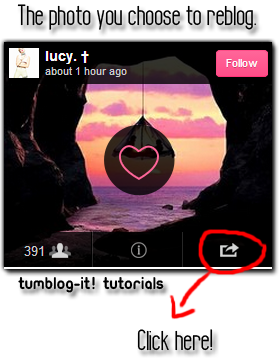
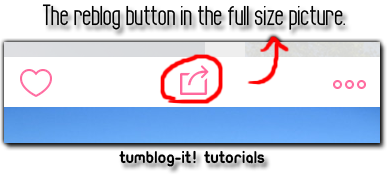
4. Once you choose to re-blog the photo on Tumblr a new window will open. Look at the bottom of the window and click on "Create Post". The photo will instantly upload in your Tumblr blog. Visit your Dashboard and the picture will be there.